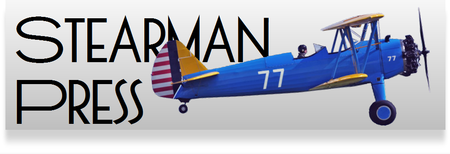Maybe it's just me? Maybe everyone else can take a bunch of light readings and 'see' exactly where everything lands on the sacred zone scale and how they relate to each other. Maybe I just need more practice? After all, the math is pretty simple.
Whatever the case, I accidentally invented the ZoneCalc. Accidentally is a polite word; I was really supposed to be working on something else but got distracted. In the middle of my distraction, while staring at my scribbles and sketches, I realized that I was really close to creating something useful. Hence the ZoneCalc was born.
Granted, the ZoneCalc won't solve all your exposure problems. However, it can serve three useful purposes:
First, it is a handy tool while you're learning how to apply the zone system to your photographs. No more trying to remember what to subtract from what and what to add whenever.
Second, once you're more experienced, it serves as a quick and easy check to verify that your planned exposure is probably going to workout as you hope.
This is where it is very tempting to write a complete tutorial about the Zone system but I don't really have the time. Besides, better minds than mine have already written entire books about it. Instead, I'm going summarize it and give you some examples on applying the ZoneCalc to the real world.
There are really only three things you need to know about the Zone system:
1. The visual world is composed of about ten 'zones'. Here's the obligatory zone scale:
It's not perfect but you get the idea. Each zone is twice as bright as the one before it and they really extend a bit beyond Zone X. Actually, it should like more like this:
After all, the real world isn't composed of neatly arraigned distinct shades of gray.
2. Unfortunately, the film we use has a limited dynamic range. That simply means that it can only reproduce a limited range of grays; normally about six or seven zones. (Digital cameras are generally even more limited.) The challenge for photographers is selecting an exposure that uses as much (or in some cases, as little) of the film's available range as possible.
3. Spot meters are designed to calculate the proper exposure for middle gray or “Zone V”. If you use the exposure reading from the darkest area of the scene, you'll shift all the zones on the film up and wash out the highlights. Conversely, if you use the reading from a bright area, you'll shift all the zones down and end up with lots of black space.
What this means in the real world is that you need to adjust your exposure to move the shadows down, two or maybe three stops. This places the shadows in Zone II or III. Then you must calculate where the highlights will fall and decide if you will need to adjust your development time to move the highlights to the desired zone. This is just implementing the old adage:
Expose for the shadows, develop for the highlights.
The ZoneCalc does the math for you and indicates the correct exposure and the development compensation required.
Short sidebar: We often forget just what an amazing creation the human eye is. It has a crazy dynamic range, allowing us to see the details in the dark shadows or the fine texture of a sunlit scene. The limitations of film, combined with the impressive performance of our eyes, helps explain why your photographs look so disappointing compared to the scene in your memory. (Human memory has issues too, but we're not addressing those today.)
Now for some examples. Note that these photos were taken with a digital camera (to save time) and don't accurately represent the zones you'd see in real life or on film. Of course, your monitor probably isn't calibrated anyway so it probably doesn't really matter. You'll still get the general ideas.
Here's a shot of the M-37 that is rotting away in my neighbor's yard.
The inside of the wheel well read f/4 and the light fabric on what's left of the top read f/22. Dial this into the ZoneCalc and it shows: N+0. Perfect.
Go ahead and take the photo at f/8 as indicated by the f/exposure marker. You should get some detail in the shadows and the texture of the fabric should also be visible.
Here's the same truck from a different angle.

This time the wheel well read f/5.6 and the fabric was still at f/22.

The ZoneCalc says “N+1”. If you turn the Development marker to 0, (keeping the f/stop dial unchanged), you'll see that f/22 is across from Zone VII. That's where the highlights will fall if you expose at the indicated f/11. You'll need to expand your development time to keep the highlights in Zone VIII.
Alternatively, by rotating both disks (from the original setting) to point the Development marker to 0, you can see that exposing at f/8 will keep the highlights in Zone VIII and move the shadows to Zone IV. Your call.
Here's another challenging angle. Suppose you want to keep the texture in the clouds and show the detail in the undercarriage of the truck.

The clouds are reading f/45; the reading from the differential under the truck was f/5.6.

Now we've got an N-1 situation. You'd have to reduce development time to keep everything in the correct zones.
You do have other options: rotating the both disks to point the Development marker to 0, shows that if you expose at f/16, you'll put the shadows in Zone II (now across from f/5.6) but you'll keep the highlights in Zone VIII. Again, it's up to the artist to decide. Or maybe you can compromise on the highlights. The ZoneCalc is only a tool to help you envision the final print; you don't have to obey it.
Some not-so-minor details:
- Be sure to set your meter for the correct ISO. This is probably not the number indicated on the box but needs to be determined by empirical testing.
- You really need a spot meter to implement the zone system.
- Use the same shutter speeds for both the highlight and the shadow readings! If you decide to change shutter speeds, you must start over.
- Notice that we haven't said how much to reduce/extend your development times. That's a topic for an entire book. Go read one or checkout Tim Layton's tutorials: https://www.timlaytonfineart.com/learn
Instruction Summary:
1. Take a reading in the darkest feature where you want to see detail.
2. Rotate the f/stop disk to place the reading under the desired Zone marker, normally Zone III.
3. Take a reading in the brightest area where you want to capture texture.
4. Without moving the f/stop disk, align the f/Highlight marker with the highlight reading.
5. Read the processing adjustment needed under the Development factor indicator:
- N+0: You're good to go! Expose using the f/stop indicated by the f/Exposure marker.
- N±1: You'll need to expand/contract development to maintain the proper contrast. The exact times are based on experience and testing.
- N±2: Risky! You'd better really know what you're doing!
- N±3: Even Ansel probably wouldn't try this!
I mentioned that the ZoneCalc has three uses, here's the third: we've decided to give it away as a marketing aid. You can download the pdf and print your own (standard disclaimers/restrictions regarding non-commercial use apply.) ZoneCalc Download
A couple of suggestions:
1. Print it on a label stock and then you can just stick it to file folder etc and the cut it out.
2. You might need to select scale to fit depending on your printer.
3. LASER printing will hold up the best.
4. You can get a miniature fastener at most craft stores.
If you'd like a more industrial version, we've had them printed on synthetic water-resistant card stock and are offering them complete with the fastener here: ZoneCalc.
Or, you can stop by Freestyle Photo's booth at the 2019 PhotoPlus Expo in New York City and pick one up for free.
Comments and suggestions are almost always welcome. info@stearmanpress.com